Commands using which it is possible to add new items to the data dictionary of a report can be found in the New Item menu. The picture below shows the New Item drop down list:
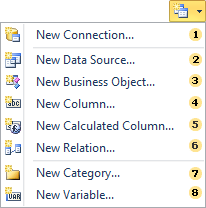
![]() The
New Connection...
command
invokes the wizard for creating a new connection, where you can
select the type and settings of a connection. So, using this
command, you can create a new connection in the data dictionary of
a report.
The
New Connection...
command
invokes the wizard for creating a new connection, where you can
select the type and settings of a connection. So, using this
command, you can create a new connection in the data dictionary of
a report.
![]() If
you want to create a new data source in the data dictionary of a
report, you must select the New Data
Source... command.
The type of the data source depends on the type of connection. When
using this command, a wizard to create a new data source that
provides the ability to add more than one data table in a data
dictionary of a report. It is necessary to know that this is just a
method of describing the data source.
If
you want to create a new data source in the data dictionary of a
report, you must select the New Data
Source... command.
The type of the data source depends on the type of connection. When
using this command, a wizard to create a new data source that
provides the ability to add more than one data table in a data
dictionary of a report. It is necessary to know that this is just a
method of describing the data source.
![]() To
add a description of a new business object to the data dictionary
of a report you should select the New
Business Object... command.
It should be remembered that for each created business object, you
must pass real business objects from the program. Since, as already
mentioned before, only a method of describing data is created in
the data dictionary. So, without real business objects, it will not
work.
To
add a description of a new business object to the data dictionary
of a report you should select the New
Business Object... command.
It should be remembered that for each created business object, you
must pass real business objects from the program. Since, as already
mentioned before, only a method of describing data is created in
the data dictionary. So, without real business objects, it will not
work.
![]() Add a
new column in the selected data source or a business object using
the New Column...
command.
Also, if the data column is added to the report data dictionary,
but it does not really exist in the database, it can lead to
incorrect report rendering.
Add a
new column in the selected data source or a business object using
the New Column...
command.
Also, if the data column is added to the report data dictionary,
but it does not really exist in the database, it can lead to
incorrect report rendering.
![]() In
the report data dictionary, it is possible add a new calculated
column in the selected data source. Use the New
Calculated Column... command
for this. In contrast to the simple data column, for proper report
rendering, it is not necessary for a new calculated data column be
placed in the database.
In
the report data dictionary, it is possible add a new calculated
column in the selected data source. Use the New
Calculated Column... command
for this. In contrast to the simple data column, for proper report
rendering, it is not necessary for a new calculated data column be
placed in the database.
![]() In
order to organize a new relation between the data sources, you
should use the New Relation...
command.
It is worth to note that relations can be created only between data
sources and cannot be created between business objects. Therefore,
if needed to create the relation between business objects, the
RegData method should be used instead of the RegBusinessObjects
method.
The RegData
method
converts the business object into the ADO.NET
DataSet. As
a result, you can work with this business object by means of
ADO.NET.
Accordingly, it will provide an opportunity to add new relations
between business objects and use them.
In
order to organize a new relation between the data sources, you
should use the New Relation...
command.
It is worth to note that relations can be created only between data
sources and cannot be created between business objects. Therefore,
if needed to create the relation between business objects, the
RegData method should be used instead of the RegBusinessObjects
method.
The RegData
method
converts the business object into the ADO.NET
DataSet. As
a result, you can work with this business object by means of
ADO.NET.
Accordingly, it will provide an opportunity to add new relations
between business objects and use them.
![]() If
you want to add a new category of variables in the report data
dictionary, you should use the New
Category... command.
All variables are organized in a two-level structure, where the
variable can be located both in the main list and in the category,
which is located in the main list. Such a category can be created
with this command.
If
you want to add a new category of variables in the report data
dictionary, you should use the New
Category... command.
All variables are organized in a two-level structure, where the
variable can be located both in the main list and in the category,
which is located in the main list. Such a category can be created
with this command.
![]() The
New
Variable... command provides an
opportunity to add a new variable into the data dictionary. If,
when calling this command, any category of variables has been
selected in the data dictionary, then the variable will be created
in this category. If no category in the data dictionary has been
selected or the Variable element has been selected in the data
dictionary, then the new variable will be created at the top level
of the variables list.
The
New
Variable... command provides an
opportunity to add a new variable into the data dictionary. If,
when calling this command, any category of variables has been
selected in the data dictionary, then the variable will be created
in this category. If no category in the data dictionary has been
selected or the Variable element has been selected in the data
dictionary, then the new variable will be created at the top level
of the variables list.