The Query Builder is a visual component that allows creating queries visually. Creating a query using a designer allows complete controlling the query parameters and building of complex conditions of data selection using simple visual user interaction. The picture below shows the Query Builder dialog:
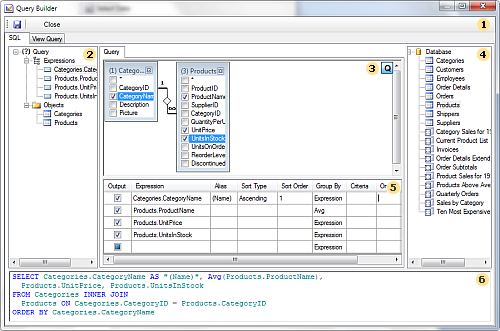
![]() Control
Panel. Contains the Save button
(saves the query) and the Close
button
(closes the query builder);
Control
Panel. Contains the Save button
(saves the query) and the Close
button
(closes the query builder);
![]() Query
tree panel. This panel shows the query tree.
Query
tree panel. This panel shows the query tree.
![]() Query
design panel. This panel is an area in which the query is visually
represented. In this area, you can determine the initial database
objects and derived data sources, as well as define relations
between data sources, configure the data source properties, and
references.
Query
design panel. This panel is an area in which the query is visually
represented. In this area, you can determine the initial database
objects and derived data sources, as well as define relations
between data sources, configure the data source properties, and
references.
![]() bar
databases. This panel displays the database and included in her
data sources;
bar
databases. This panel displays the database and included in her
data sources;
![]() Table
panel. This panel shows a table in which rows are data columns used
in the query and columns are operations. In this table, you can
define data columns, aliases, sorting type, sorting order,
grouping, criteria.
Table
panel. This panel shows a table in which rows are data columns used
in the query and columns are operations. In this table, you can
define data columns, aliases, sorting type, sorting order,
grouping, criteria.
![]() This
panel displays a query built on the panel
This
panel displays a query built on the panel ![]() as a
code.
as a
code.
The Query Builder contains the View tab, which provides an opportunity to display data columns selected by the query. There operations in the query should also be taken into account. The picture below shows the View tab in the Query Builder:
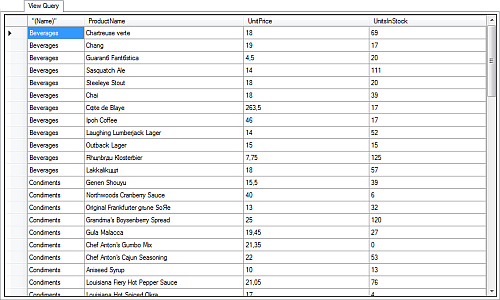
Click the Save button to add the created query text into the Query Text field.