Sometimes you need to show a report in a compact form. In the report generator Stimulsoft Reports is the ability to dynamically collapse information in the preview window. A report with dynamic collapsing is an interactive report, in which collapsing blocks can expand/collapse its contents clicking the title block. Dynamic collapsing is usually used in the reports with grouping, Master-Detail, hierarchical reports. Dynamic collapsing can be multilevel. Consider an example of using dynamic collapsing in the report. Let's have a report that contains a list of products that are grouped by category. The picture below schematically showed the report with a multilevel collapsing:

As can be seen from the picture, the collapsing unit A contains a collapsible blocks B1, B2, B3. This is dynamic collapsing of the first level. In turn, the block B1 contains a collapsible blocks C1, C2, C3. This is dynamic collapsing of the second level, etc. Consider the example of a dynamic collapsing of the report with the group. Let's have a report that contains a list of products that are grouped by category. Below is a picture with a report with grouping:
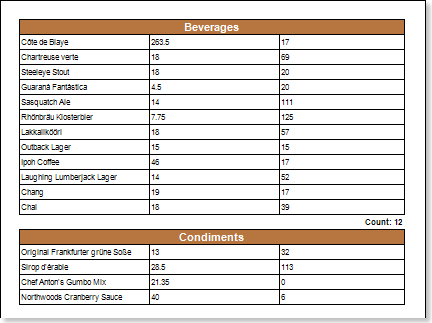
Enable dynamic collapsing, where the title of the collapsing unit will be group titles, i.e. in this case, the category names. To do this, return to the report template (see the picture).

Select the component that will be a title of the collapsing block, i.e. in this example, the Group Header band. Then, set the Interaction.Collapsed Enabled property to true. In the field of the Interaction.Collapsed property specify an expression {GroupLine! = 1}. Render a report. The picture below shows a report page rendered with dynamic collapsing:
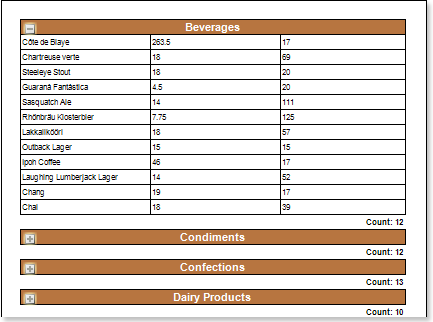
Now, when
rendering a report, the group will have a look as
expanding/collapsing blocks. To expand/collapse the block, you
should click the title block. In this case, the group header. On
the component for which the dynamic collapsing is enabled, is
displayed if the block is collapsed the icon ![]() is
displayed and the icon
is
displayed and the icon ![]() is displayed if the block
is expanded. Note that you can collapse blocks with the the group
footer. To do this, set the Interaction.Collapse
Group Footer property to
true.
is displayed if the block
is expanded. Note that you can collapse blocks with the the group
footer. To do this, set the Interaction.Collapse
Group Footer property to
true.