The Dictionary panel shows the connected data available data sources, system variables and functions. Besides, a connection and connecting new data sources can be done in the Dictionary. The picture below shows an example of the Dictionary:
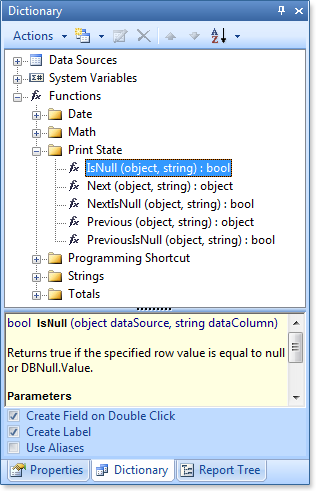
The Dictionary panel includes: Dictionary ToolBar, Data Tree, Description Panel, Dictionary Setting Panel.
1. The Dictionary ToolBar is a set of tools and commands to work with the Dictionary. The picture below shows the Dictionary ToolBar:
![]()
![]() The
Actions
menu is a set
of commands to work with vocabulary such as: creating, opening,
saving a dictionary, adding, importing and exporting a dictionary
to an XML schema, the synchronization of data presented in the
dictionary with the data registered in a data store.
The
Actions
menu is a set
of commands to work with vocabulary such as: creating, opening,
saving a dictionary, adding, importing and exporting a dictionary
to an XML schema, the synchronization of data presented in the
dictionary with the data registered in a data store.
![]() The
New
Item
menu contains
commands for creating new elements: new connection, new data
source, new connection, new variable, business objects.
The
New
Item
menu contains
commands for creating new elements: new connection, new data
source, new connection, new variable, business objects.
![]() The
Edit
button is used
to edit created elements. Pressing the button runs the editor of
the element.
The
Edit
button is used
to edit created elements. Pressing the button runs the editor of
the element.
![]() The
Delete
button deletes
created elements.
The
Delete
button deletes
created elements.
![]() The Up and
Down buttons move the selected item in the hierarchy of a
dictionary within a single level of a tree.
The Up and
Down buttons move the selected item in the hierarchy of a
dictionary within a single level of a tree.
![]() The
Sort
Items menu provides the
opportunity to choose one of two directions of Sorting:
Ascending
from A to
Z, Descending
from Z to A.
And also to enable or disable the Auto
Sort mode.
The
Sort
Items menu provides the
opportunity to choose one of two directions of Sorting:
Ascending
from A to
Z, Descending
from Z to A.
And also to enable or disable the Auto
Sort mode.
2. The Data Tree represents a list of all data of a dictionary, which are displayed in a tree. The picture below shows an example of the Data Tree:
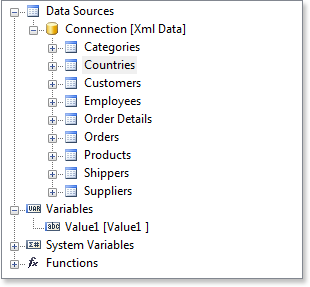
3. The Description Panel displays a short description of the selected system variable or function. The picture below shows an example of the Description Panel with the description of the Line system variable:
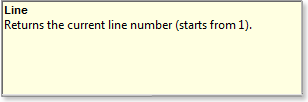
4. The Dictionary Setting Panel is a panel with three options to optimize the work with the dictionary and its contents.

![]() The
Create
Field on Double Click option provides the
ability to create a field on the DataBand.
Fields are created on the band, that has selected data source by
which the fields the double-click in the dictionary is
done.
The
Create
Field on Double Click option provides the
ability to create a field on the DataBand.
Fields are created on the band, that has selected data source by
which the fields the double-click in the dictionary is
done.
![]() The
Create
Label option attaches the column
data header when it is dragged on the report template.
The
Create
Label option attaches the column
data header when it is dragged on the report template.
![]() The
Use
Aliases option provides an
opportunity to show Aliases
of components
instead of the Name
in the report
template.
The
Use
Aliases option provides an
opportunity to show Aliases
of components
instead of the Name
in the report
template.