The Properties panel shows all the properties of the selected component, and also its events. The picture below shows the Properties panel, displaying the properties of a component (left) and an event of a component (right):
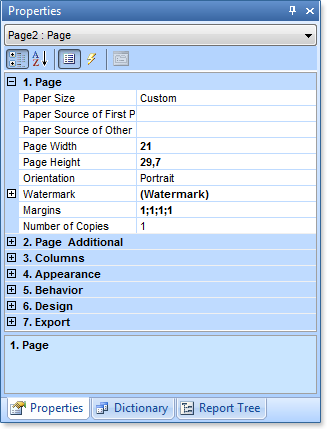
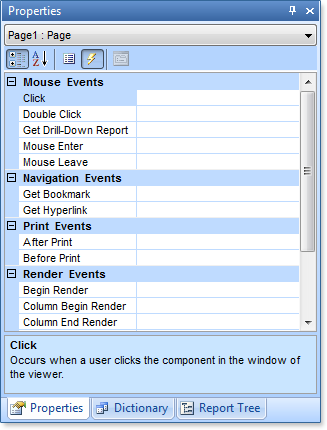
The Properties panel includes: Drop-Down List of Components, Properties ToolBar, Properties or Events Table, Description Panel.
1. The Drop-Down List of Components displays a list of all the components of a report. The picture below shows an example of the Drop-Down List of Components:
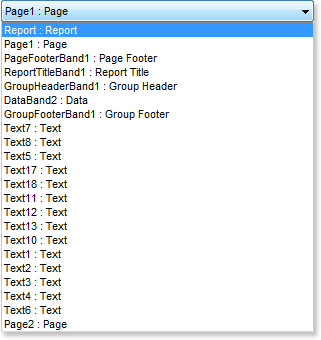
As can be seen on the picture above, the list is presented in two columns. The first column displays the Name of a component and the second one shows its type. For example, the string "Text7: Text", "Text7" is a Name, "Text" this is a type. If to select a component in this list then, on the Properties panel, properties and events of the selected component will be shown.
2. The Properties ToolBar is designed to control the Properties panel. The picture below shows the Properties ToolBar:
![]()
![]() The
Categorized
sorting button
is used to show a list of properties or events sorted by
category.
The
Categorized
sorting button
is used to show a list of properties or events sorted by
category.
![]() The
Alphabetical
sorting button
is used to show a list of properties or events are sorted
alphabetically from A to Z.
The
Alphabetical
sorting button
is used to show a list of properties or events are sorted
alphabetically from A to Z.
![]() The button for
enabling the Properties
Tab.
The button for
enabling the Properties
Tab.
![]() The button for
enabling the Events
Tab.
The button for
enabling the Events
Tab.
3. The Properties or Events Tab is table with two columns. The first column shows names of properties or events. The second column shows values of these properties or events. The number of rows depends on the number of properties or events, because one property or event takes a single row. The picture below presents a table of properties (left) and a table of event (right):
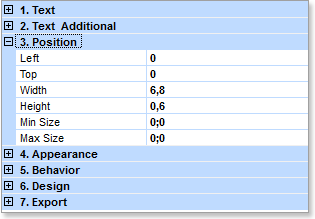
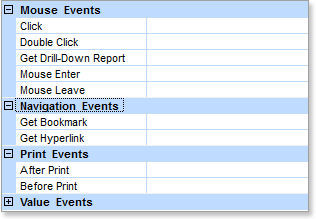
4. The Description Panel displays a short description of the selected property or event. The description can be hidden by right-clicking the Properties panel and clearing the check of the Show Description command in the context menu of the Properties panel. The picture below presents the Description Panel:
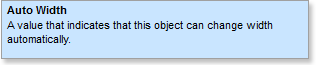
The Localize Property Grid present in the context menu of the Properties panel and can be called by right-clicking on this panel. If this command is enabled (checked), then the translation of the Properties panel will be implemented. If this command is disabled (not checked), then the names of properties, events, values and description of the Properties panel will be in English.