The basis of the Ribbon UI mode is the Ribbon panel that is shown in the picture below:

The main element of the Ribbon UI is the Application Button and menu that is called by clicking on this button. This is a main menu of the application. The is represented by basic commands used to work with reports in the reports designer. Elements of the application menu are shown on the picture below.
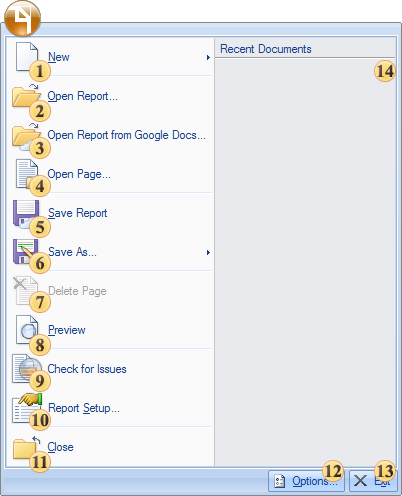
![]() Create a new report or a
new control in a report. It is possible to create a new report, a
new page, a new form. The submenu of the New menu is shown in the
picture below:
Create a new report or a
new control in a report. It is possible to create a new report, a
new page, a new form. The submenu of the New menu is shown in the
picture below:
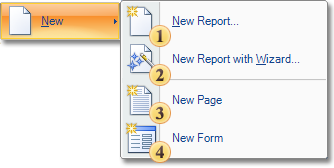
The first
item of this submenu ![]() creates an empty report in
the report designer. The second item
creates an empty report in
the report designer. The second item ![]() creates a new report using
the wizard. The third item
creates a new report using
the wizard. The third item ![]() creates a new page. And
the fourth item
creates a new page. And
the fourth item ![]() creates a new dialog
form.
creates a new dialog
form.
![]() Open recently saved
report.
Open recently saved
report.
![]() Open
previously saved report from docs.google.com.
Open
previously saved report from docs.google.com.
![]() Open the
recently saved page of a report. The page will be added to the
report after the last page of a report.
Open the
recently saved page of a report. The page will be added to the
report after the last page of a report.
![]() Save a report.
If the report was not saved earlier then the Save
as... menu item will be
called.
Save a report.
If the report was not saved earlier then the Save
as... menu item will be
called.
![]() Save a report
to the specified folder. This item contains submenu:
Save a report
to the specified folder. This item contains submenu:
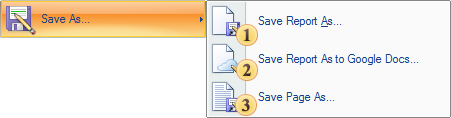
The first item saves a report to the specified folder. The first item saves a page of a report to the specified folder. The second item saves a report to a specified collection using the Google Docs service. The third - saves a page to a folder specified by the user.
![]() Delete the
current page or a dialog form in the report. If there is only one
page of a report or a dialog form then this menu item is not
active.
Delete the
current page or a dialog form in the report. If there is only one
page of a report or a dialog form then this menu item is not
active.
![]() Run the
preview of a report in the window.
Run the
preview of a report in the window.
![]() Call
the Report Checker
tool.
Call
the Report Checker
tool.
![]() Call the
Report Setup window of report options.
Call the
Report Setup window of report options.
![]() Close a report
that is opened in the reports designer.
Close a report
that is opened in the reports designer.
![]() Call the
report designer setup window.
Call the
report designer setup window.
![]() Close the
report designer.
Close the
report designer.
![]() This panel
shows a list of recently opened reports. If to select one report in
the list then it will be opened in the designer.
This panel
shows a list of recently opened reports. If to select one report in
the list then it will be opened in the designer.