This topic explains how to locate a borrower in Circulate and load their account prior to issuing/returning a book or performing any other action that can be carried out through Circulate.
·First of all, you can open Circulate from Management by clicking the Circulate option on the left or right menu.
The image below shows the Circulate icon which is accessible from the left menu.
.png)
Alternatively, you can access Circulate from the right menu, under Tools.
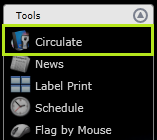
·Once Circulate is opened, you can then locate a Borrower record using the methods described below.
Using the Combo Boxes
The primary way to do this is by using the middle drop down boxes, labelled "Tutor Group" and "Borrower". Should you click the "Borrower" drop down menu without selecting a Tutor Group first, the list will show the entire list of current (non-recycled) Borrowers. Selecting a Tutor Group from the list first will allow you to select Borrowers that belong only to the selected group.
In addition to selecting the Borrowers from the combo boxes, you can type a surname or forename into this box and the system will search for a match. Once the Borrower has been found in the list, double click on the record to load their account into Circulate:
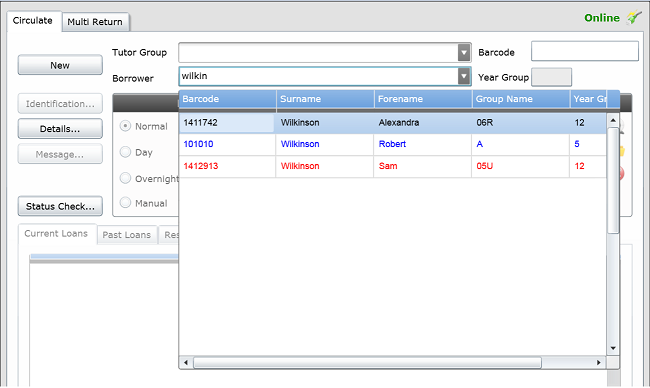
The example screenshot below shows an account that has been found in Circulate. There are many indicators that the account is loaded, such as the buttons at the bottom being available and the barcode and Year Group is shown too.
.png)
Using Additional Hardware
Aside from selecting the borrower using the combo boxes, you can also use different hardware devices to load a pupil account. For instance, if you have printed reader cards and have a barcode reader attached to the computer, you could scan the reader card and their record will be loaded.
Other devices that can be used to identify Borrowers include RFID and Biometric readers. Should you be using one of these devices, scan the Borrower print/card to load the account into Circulate.
Once a pupil has been loaded into Circulate, you can begin to use some of the features. For more information about issuing/returning/renewing resources in Circulate, see the topics listed on the left menu. <---
Copyright © 2013 MLS
.png)