In Stimulsoft Reports, you can use Variables in the report. The Variable is used for placing and using any value in the report. Values can be of different types: string, date, time, number, array, collection, range etc. All variables are stored in the data dictionary. Before you use a variable in the report, it should be added to the data dictionary. Adding a variable, you can select in the data dictionary New Item -> New Variable... (see the picture below).
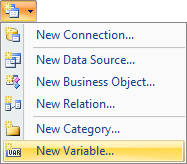
Also, you can create a new variable clicking in the context menu of the data dictionary Variables -> New Variable... (see the picture below).
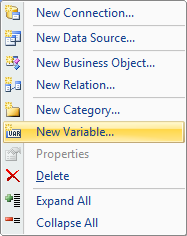
After choosing this option the New Variable dialog will be open, in which you want to define the parameters of the variable (see the picture below).
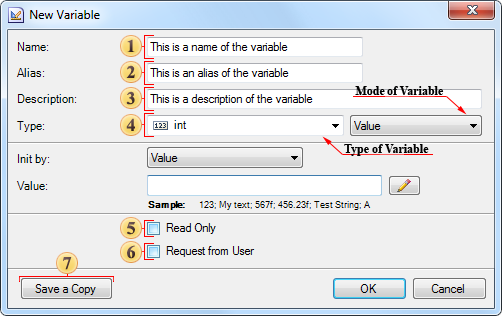
![]() The
Name field.
Specifies the variable name used in the report.
The
Name field.
Specifies the variable name used in the report.
![]() The
Alias field.
Specifies the variable name displayed to the user.
The
Alias field.
Specifies the variable name displayed to the user.
![]() The
Description
field.
Specifies comments for the variable.
The
Description
field.
Specifies comments for the variable.
![]() The
Type field.
Specifies the data type that will be placed in the variable. This
field is represented with two options. The first list is a list of
all available data types, grouped into categories:
The
Type field.
Specifies the data type that will be placed in the variable. This
field is represented with two options. The first list is a list of
all available data types, grouped into categories:
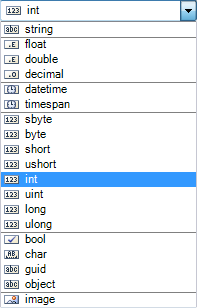
As can be seen from the picture above, the integer type is selected. The second list contains the list of variables types. Depending on the type of the variable some additional parameter fields may appear. The list of variables is presented in the second list of the Type field (see the picture above). The picture below shows is a list of the variable types:
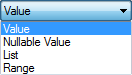
As can be seen from the picture above, the variable may be the of the following types: Value, Nullable Value, List, Range. Then consider all types of variables and the Request from User option in more detail.
![]() The
Read
Only option. Enables the
read-only mode, i.e. in this case will return the value stored in a
variable and the user cannot change it. In this case, if the value
is initialized as an expression, then, when addressing to our
variable, the expression is evaluated each time.
The
Read
Only option. Enables the
read-only mode, i.e. in this case will return the value stored in a
variable and the user cannot change it. In this case, if the value
is initialized as an expression, then, when addressing to our
variable, the expression is evaluated each time.
![]() The
Request
from User option. Sets the mode at
which the returned value can be changed by the user. It should be
noted that, if to set the Request
from User option, the additional panel
will be displayed. On this panel the settings of the variable that
determine the capabilities of user interaction are placed, in the
case of the variable in the report. In addition,
New Variable dialog can be
modified.
The
Request
from User option. Sets the mode at
which the returned value can be changed by the user. It should be
noted that, if to set the Request
from User option, the additional panel
will be displayed. On this panel the settings of the variable that
determine the capabilities of user interaction are placed, in the
case of the variable in the report. In addition,
New Variable dialog can be
modified.
![]() The
Save a
Copy button saves a copy of an
editable variable assignment with the Copy
postfix in the
variable name.
The
Save a
Copy button saves a copy of an
editable variable assignment with the Copy
postfix in the
variable name.