The Request from user panel contains parameters controls. These parameters determine the possible involvement of the user when using the variable in the report. Some options may present or absent, depending on the value of the Data Source field. The picture below shows the Request from user panel, if in the Data Source field the Data Columns value is selected:
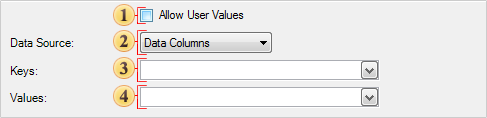
![]() The
Allow User Values
parameter.
Provides an opportunity to set the dialogue mode, i.e. using this
variable in a report the user may input values.
The
Allow User Values
parameter.
Provides an opportunity to set the dialogue mode, i.e. using this
variable in a report the user may input values.
![]() The
Data Source
field.
Contains a drop-down list of values. Depending on the selected
value: Items or
Data
Columns, on
this panel will be fields either Items,
or Keys and
Values.
The
Data Source
field.
Contains a drop-down list of values. Depending on the selected
value: Items or
Data
Columns, on
this panel will be fields either Items,
or Keys and
Values.
![]() The
Keys field.
using the
The
Keys field.
using the ![]() , the
data column is selected. The entries of the column will be
keys.
, the
data column is selected. The entries of the column will be
keys.
![]() The
Values field.
using the
The
Values field.
using the ![]() , the
data column is selected. The entries of the column will be
values.
, the
data column is selected. The entries of the column will be
values.
If the Data Source is set to Items, then on the Request from user panel other options will be located. The picture below shows the Request from user panel:
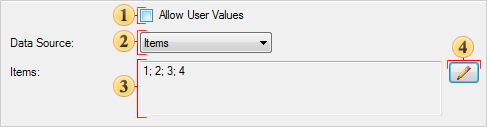
![]() The
Allow
User Values parameter. Used to set the
dialogue mode, i.e. using this variable in a report the user may
input values.
The
Allow
User Values parameter. Used to set the
dialogue mode, i.e. using this variable in a report the user may
input values.
![]() The
Data
Source contains a drop-down list
of values. Depending on the selected value: Items
or
Data
Columns, on
this panel will be fields either Items,
or Keys
and
Values.
The
Data
Source contains a drop-down list
of values. Depending on the selected value: Items
or
Data
Columns, on
this panel will be fields either Items,
or Keys
and
Values.
![]() The
Items
field.
Displays a list of created variable items. If the items are not
created, then this field will be blank. It should be noted that the
order of items in the list depends on their priority on the list
panel in the Items
dialog, the higher the item is
the left its position is in the list, and vice versa.
The
Items
field.
Displays a list of created variable items. If the items are not
created, then this field will be blank. It should be noted that the
order of items in the list depends on their priority on the list
panel in the Items
dialog, the higher the item is
the left its position is in the list, and vice versa.
![]() The
Editor
button. Calls
the Items
dialog, where
you can create new items, remove existing or edit them.
The
Editor
button. Calls
the Items
dialog, where
you can create new items, remove existing or edit them.