Main controls are placed on this toolbar. The picture below shows the structure of the toolbar:

![]() Run report
printing. After activation of this command the printing dialog with
parameters of printing will be displayed.
Run report
printing. After activation of this command the printing dialog with
parameters of printing will be displayed.
![]() Open
previously saved report. Any rendered report can be saved to .mdc
or .mdz format for further preview.
Open
previously saved report. Any rendered report can be saved to .mdc
or .mdz format for further preview.
![]() Save the
rendered report to other file formats.
Save the
rendered report to other file formats.
![]() Send the
render report via Email. The report will be converted to one of the
file formats.
Send the
render report via Email. The report will be converted to one of the
file formats.
![]() Add a new
empty page to the rendered report.
Add a new
empty page to the rendered report.
![]() Delete the
current page of a report.
Delete the
current page of a report.
![]() Open the
reports designer and show the current page for editing.
Open the
reports designer and show the current page for editing.
![]() Opens the
window of changing basic parameters of the rendered
report.
Opens the
window of changing basic parameters of the rendered
report.
![]() Show/hide the
tree of bookmarks. If there are no bookmarks in the rendered report
then the viewer will automatically hide the tree of bookmarks. If
there are bookmarks in a report, then the viewer will automatically
show the tree of bookmarks.
Show/hide the
tree of bookmarks. If there are no bookmarks in the rendered report
then the viewer will automatically hide the tree of bookmarks. If
there are bookmarks in a report, then the viewer will automatically
show the tree of bookmarks.
![]() Show/hide the
reports thumbnails.
Show/hide the
reports thumbnails.
![]() Enable the
search panel.
Enable the
search panel.
![]() Run the full
screen mode of report showing.
Run the full
screen mode of report showing.
![]() Change zoom of
the report to display only one full page. More than one page by the
width can be output.
Change zoom of
the report to display only one full page. More than one page by the
width can be output.
![]() Change zoom of
the report to display two pages on the screen.
Change zoom of
the report to display two pages on the screen.
![]() Change zoom of
the report according to horizontal and vertical sizes of
pages.
Change zoom of
the report according to horizontal and vertical sizes of
pages.
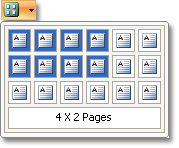
![]() Change zoom of
the report to fit the page width to the screen width.
Change zoom of
the report to fit the page width to the screen width.
![]() Run matrix
mode of the report showing.
Run matrix
mode of the report showing.