The panel contains a set of controls for working with files stored in the Google Docs service. Consider these controls in more detail. The picture below shows the control panel:
![]()
![]() The
Account
Settings button. Shows/hides the
bar used to specify the username and password to the Google
account. Also on this panel you can enable/disable saving your
account settings by checking/unchecking the flag
Save Account Settings. The picture below shows
the account panel:
The
Account
Settings button. Shows/hides the
bar used to specify the username and password to the Google
account. Also on this panel you can enable/disable saving your
account settings by checking/unchecking the flag
Save Account Settings. The picture below shows
the account panel:
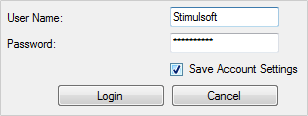
Once User name and Password fields are filled, click Login to connect to the online store. Clicking the Cancel button the panel will be closed.
![]() After pressing
the Create
New Collection button a panel will be
displayed. This panel is used to indicate the name of the new
collection in the field Collection
Name.
(See the picture below) Then click
Create.
A new collection, which can act as a folder for saving files is
created.
After pressing
the Create
New Collection button a panel will be
displayed. This panel is used to indicate the name of the new
collection in the field Collection
Name.
(See the picture below) Then click
Create.
A new collection, which can act as a folder for saving files is
created.
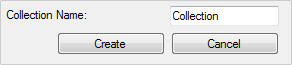
Clicking Cancel, the panel will be closed.
![]() The Delete
button.
Deletes the selected file or collection.
The Delete
button.
Deletes the selected file or collection.
![]() The Refresh
button.
Re-sends the request to the server and receives an updated list of
files.
The Refresh
button.
Re-sends the request to the server and receives an updated list of
files.
![]() The
Show
All Files button. Enables/disables
displaying of files. If the button is not clicked, only files with
extension *.mrz
are shown. If
the button is clicked (the mode is enabled), all the files that are
in the online store are displayed.
The
Show
All Files button. Enables/disables
displaying of files. If the button is not clicked, only files with
extension *.mrz
are shown. If
the button is clicked (the mode is enabled), all the files that are
in the online store are displayed.